AnyRoR is the official land records portal of Gujarat State. It is managed by Revenue Department, Government of Gujarat. It provides urban and rural land records, property search and property card related information.
The term Anyror means Any Record of Rights at Anywhere. It simply indicates that the Government of Gujarat has digitized all its land records to make them available to access anytime, from anywhere. You do not need to visit a nearby land & revenue department office, you can access your desired land record anytime.

Types of Land Records Available at AnyRoR
The AnyRoR provides easy access to a variety of land records for all rural and urban areas of Gujarat State. Here I provide the types of land records that you can check online at AnyRoR website portal.
[A] Rural Land Record:
- e-Chavdi (ઈ-ચાવડી)
- Know Closed Survey No. Detail (બીનખેતી હુકમથી બંધ થયેલ સરવે નંબરની વિગતો જાણવા)
- Old Scanned VF-7/12 Details (જૂના સ્કેન કરેલ ગામ નમૂના નં. ૭/૧૨ ની વિગતો)
- Old Scanned VF-6 Entry Details (જૂના સ્કેન કરેલ હક્ક પત્રક ગામ નમૂના નં. ૬ ની વિગતો)
- VF-7 Survey No. Details (ગામ નમૂના નં. ૭ ની વિગતો)
- VF-8A Khata Details (ગામ નમૂના નં. ૮અ ની વિગતો)
- VF-6 Entry Details (હક્ક પત્રક ગામ નમૂના નં. ૬ ની વિગતો)
- 135-D Notice for Mutation (હક્ક પત્રક ફેરફાર માટે ૧૩૫-ડી નોટીસ)
- New Survey No. from Old for Promulgated Village (પ્રમોલગેશન થયેલ ગામ માટે જુના સરવે નંબર પરથી નવો સરવે નંબર)
- Entry List By Month-Year (વર્ષ અને મહિના મુજબ નોંધોની વિગત)
- Integrated Survey No. Details (સરવે નંબરને લગતી સંપૂર્ણ માહિતી)
- Revenue Case Details (જમીન રેકર્ડ ને લગતા કેસની વિગત)
- Know Khata By Owner Name (ખાતેદારના નામ પરથી ખાતુ જાણવા)
- Know Survey No. Detail by UPIN (UPIN પરથી સરવે નંબરની વિગત જાણવા)
- Know Owner Details in Other Language (ખાતેદારની વિગતો અન્ય ભાષામાં જાણવા)
[B] Urban Land Record:
- Survey No. Details (સરવે નંબરની વિગતો)
- Nondh No. Details (નોંધ નંબરની વિગત)
- 135D Notice Details (૧૩૫ડી નોટિસની વિગત)
- Know Survey No. By Owner Name (ધારણકર્તાના નામ પરથી સરવે નંબર જાણવા)
- Entry List By Month-Year (વર્ષ અને મહિના મુજબ નોંધોની વિગત)
- Know Survey No. Detail by UPIN (UPIN પરથી સરવે નંબરની વિગત જાણવા)
[C] Property Search:
- Property Wise
- Name Wise
- By Document No. or Document Year
- By Date of Registration
- Download Scan Document
[D] Digitally Signed RoR Download (Requires Login):
- Old Village Form No.6 (જૂના ગામ નમૂના નં. ૬)
- Village Form No.6 (ગામ નમૂના નં. ૬)
- Village Form No.7 (ગામ નમૂના નં. ૭)
- Village Form No. 8A (ગામ નમૂના નં. ૮અ)
- Village Form No.12 (ગામ નમૂના નં. ૧૨)
[E] Digitally Sealed Property Card Copy:
- New Application (અરજી દાખલ કરવા)
- Print Submitted Application (દાખલ કરેલ અરજીની પ્રિન્ટ કરવા)
Check AnyRoR 7/12 Utara Gujarat Online
The Village Form 8A is popularly known as Khata or Utara in Gujarat Land Records System. If you want to check your rural land record Utara online, you can do it at Anyror Gujarat web portal.
You have to go through the steps given here to view your Anyror Satbar 7/12 Utara online at Anyror portal.
1. Open Anyror Gujarat web portal @anyror.gujarat.gov.in.
2. Click on View Land Record – Rural to open relevant web page.
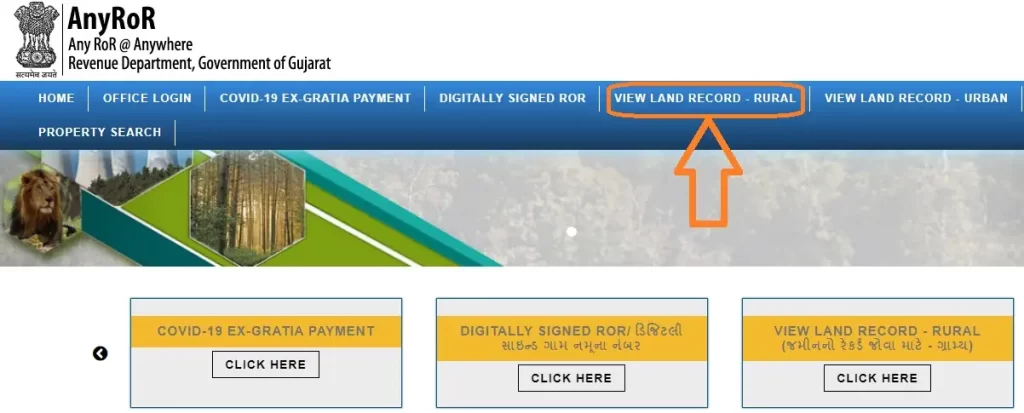
3. Click on Select Any One tab and choose VF-8A Khata Details (ગામ નમૂના નં. ૮અ ની વિગતો) option.
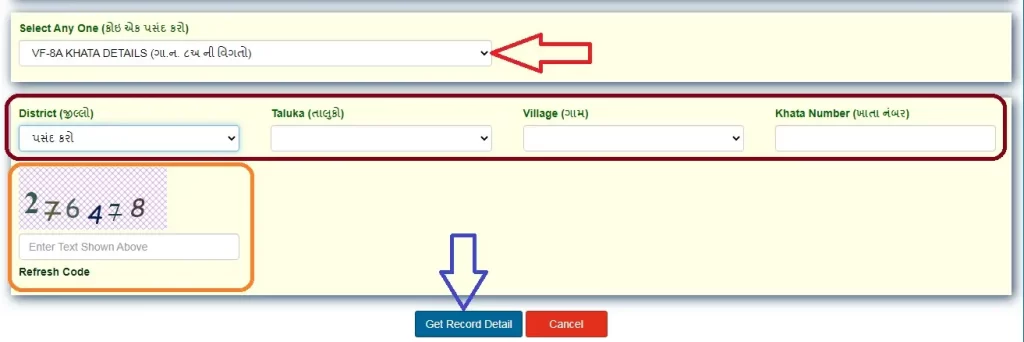
4. Select your District Name, Taluka Name and Village Name.
5. Enter the Captcha Code and click on Get Record Detail.
Your land record 8A Utara details will appear on screen, you can download & print Anyror Utara to use it later.
So, this is how you can get your rural land record 7/12 Utara Gujarat online from Anyror portal.
Check AnyRoR Rural Land Record
You can check your rural land record online at AnyRoR portal, kindly follow the steps mentioned below.
Step 1: Go to AnyRoR Gujarat Official Portal
Open a web browser and go to AnyRoR Gujarat 7/12 online web portal @anyror.gujarat.gov.in.
Step 2: Select View Land Record – Rural

Find out and Select the View Land Record Rural option to go to relevant page. As you click on View Land Record – Rural, a new web form will show up on screen.
Step 3: Choose Desired Option in Select Any One Tab
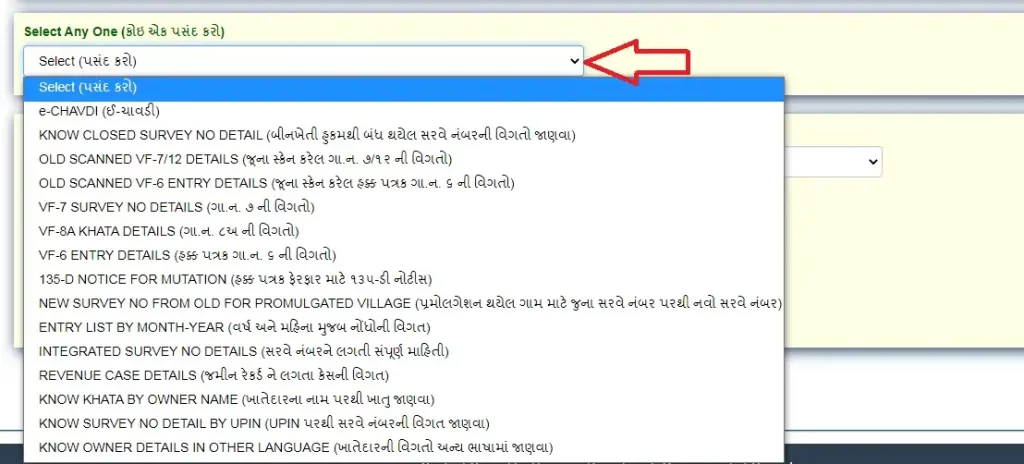
Firstly, choose one option from the list given in the Select Any One tab.
For example: If you want to check land record 7/12 details (જૂના સ્કેન કરેલ ગામ નમૂના નં. ૭/૧૨ ની વિગતો) then you should select Old Scanned VF-7/12 Details option.
Step 4: Select Your District, Taluka, Village and Survey/Block No.
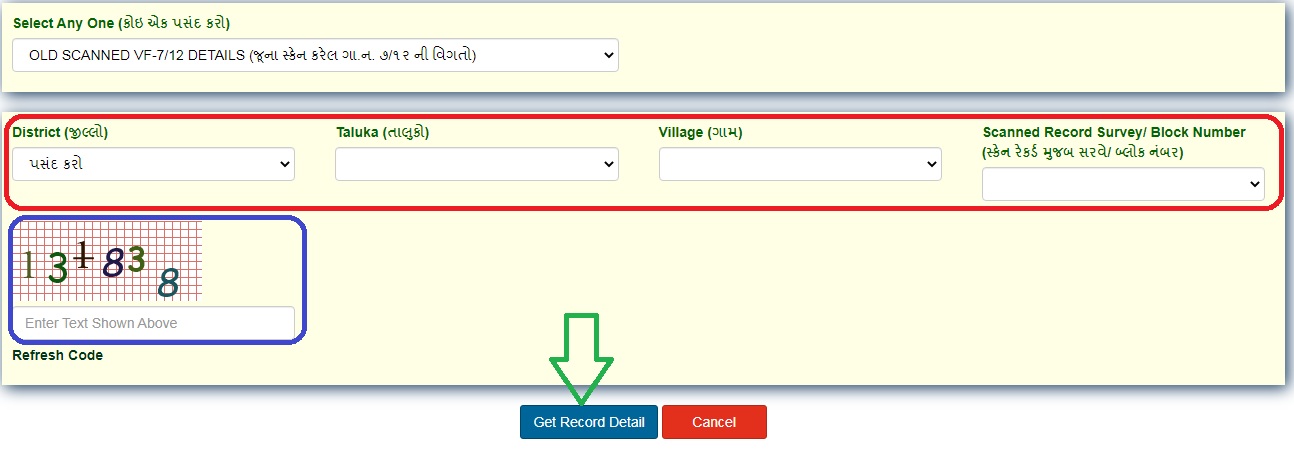
Now select your District Name, Taluka Name and Village Name as applicable for the rural land record 7/12. Thereafter select Scanned Record Survey No. or Block No. from the list given in that box.
Step 5: Enter Captcha Code and Click on Get Record Detail
Finally enter the Captcha Code and click on Get Record Detail button to proceed. View the Any RoR rural land record 7/12 online as it appears on your screen.
Check AnyRoR Urban Land Record
In order to check an Anyror urban land record online in Gujarat, you need to follow the steps given below.
Step 1: Go to Anyror Gujarat Online Portal
Go to the official AnyRoR online portal @anyror.gujarat.gov.in.
Step 2: Select View Land Record – Urban
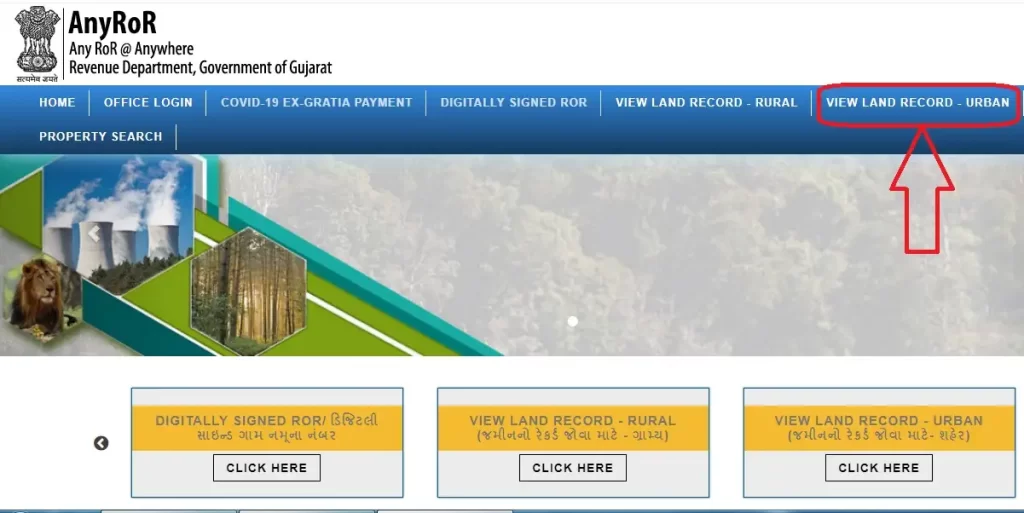
On the homepage, find out View Land Record – Urban option and click on it to go to relevant web page.
Step 3: Select Property Card OR Unit Property Card
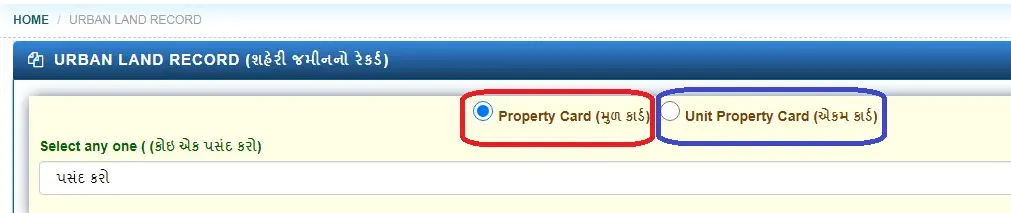
To view your urban land record online, you must choose the type of property card. It can be Property Card or Unit Property Card, choose the applicable option and move to the next step.
Step 4: Choose Desired Option in Select Any One Tab
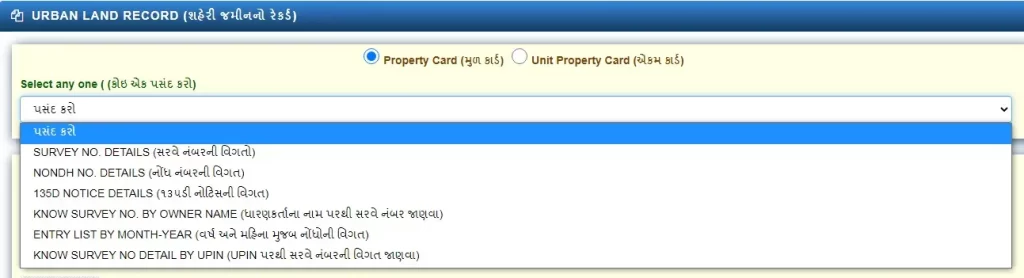
Here you need to fill up an online form with required information to view your desired urban land record online in Gujarat. Click on Select Any One tab and choose your desired option.
For example: If you want to view Survey No. Details of relevant urban land, select that option to continue. In case you want to see Nondh No. Details then choose that option.
Step 5: Select Your District, City Survey Office, Ward, Survey No. and Sheet No.

Now select your District Name, City Survey Office, Ward, Survey No. and Sheet No. as required. Make sure that you select all these details correctly, only then you will get to see your urban land record detail online.
Step 6: Enter Captcha Code and Click on Get Record Detail
At the end, enter the Captcha Code and click on Get Record Detail button to proceed. Soon you will see the urban land record detail on your screen.
Get Digitally Signed RoR
If you want to download Digitally Signed RoR online, just go through the step-by-step process mentioned below.
1. Go to Anyror Gujarat land record portal @anyror.gujarat.gov.in.
2. Find and Select Digitally Signed RoR option.
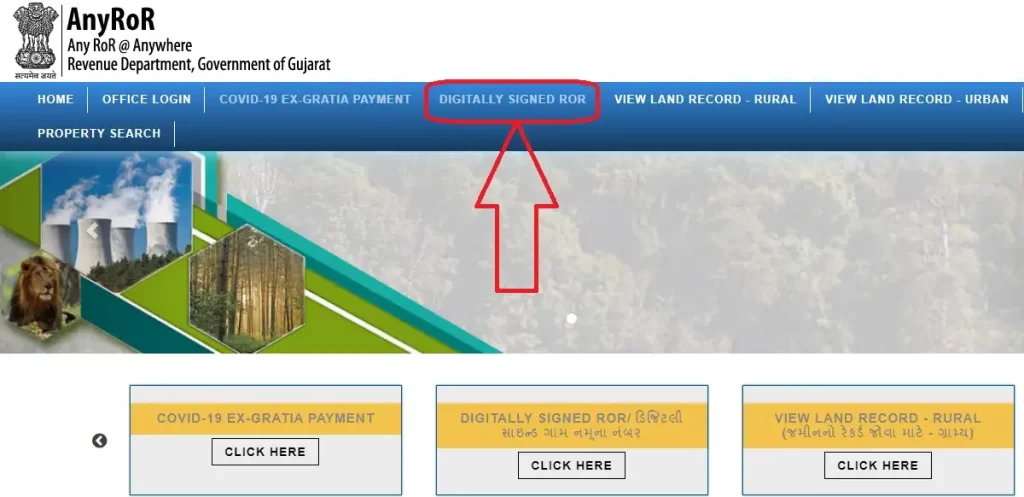
3. Enter your Mobile Number.
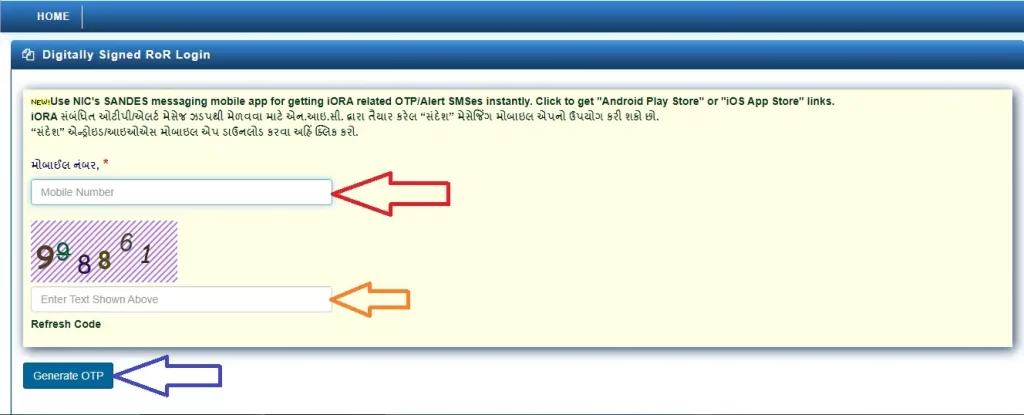
4. Enter the Captcha Code and click on Generate OTP.
5. Enter the OTP and click on Login button.
6. Choose your desired Village Form No. (VF) from the list.
7. Select your District, Taluka, Village and Survey No. or Block No. and Khata No. details.
8. Click on Add Village Form to continue. You can add multiple village forms at once by entering details given in 7th step.
9. Verify the forms/details and click on Proceed For Payment.
10. Click on Pay Amount and follow the process to pay the fees online.
11. After successful payment, your Digitally Signed RoR will be ready. Click on Download RoR to proceed.
12. If your RoR is not ready, click on Generate RoR to get it ready. Once your Digitally Signed RoR is ready, you can download it instantly.
13. You must download the Digitally Signed RoR within 24 hours of making payment and generating the RoR at Anyror Gujarat portal.
Note: If you face any problem in receiving OTP during Digitally Signed RoR Process, you can use SANDES App on your Android/iOS Mobile to receive the OTP instantly.
AnyRoR Property Search Online
You can search property online at AnyRoR Gujarat web portal. The Government of Gujarat provides many different options for property search online for the people.
Here I provide a step-by-step guide to search any property online in Gujarat with help of Anyror Gujarat portal.
1. Go to Anyror Gujarat online portal @anyror.gujarat.gov.in.
2. Find and Click on Property Search option.
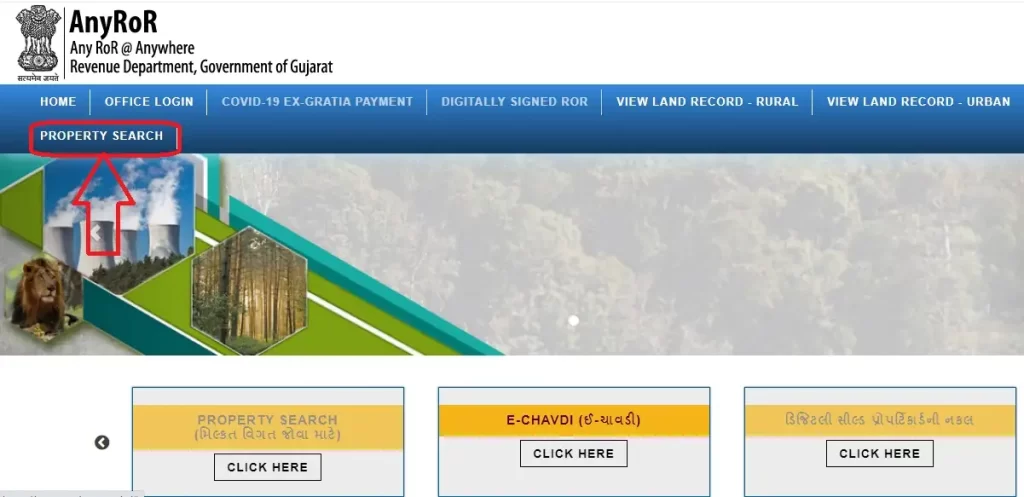
3. Choose Your Desired Search By option.
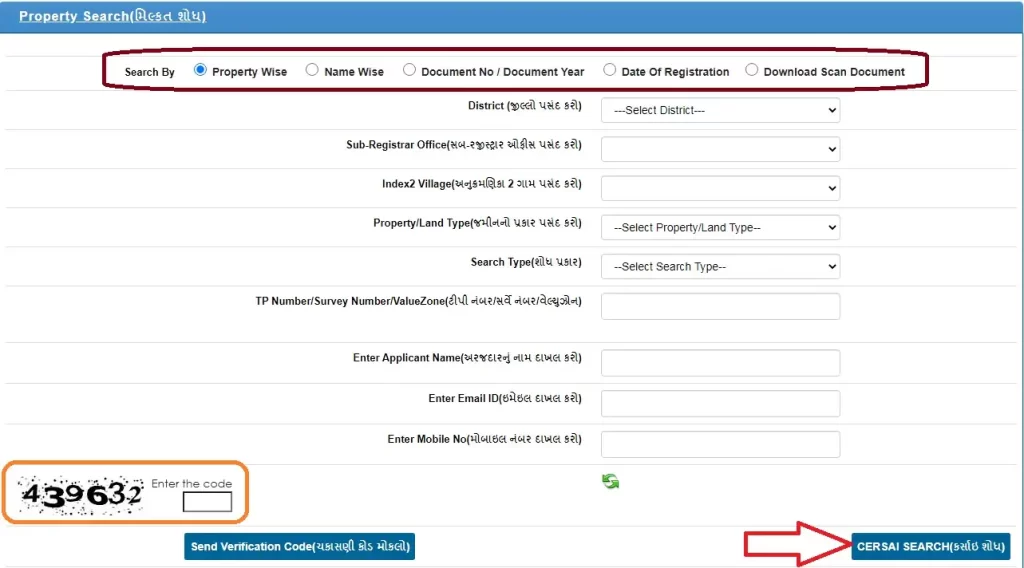
4. Enter land/property details as asked on the screen.
5. Enter Applicant Name, Email and Mobile Number.
6. Enter Captcha Code and click on Send Verification Code.
7. Enter the OTP Code and click on Submit/Search button.
8. Concerned property details will appear on screen.
View Anyror E-Chavdi Online
In order to check updates and changes happened in all land records (other properties) of a village, you need to view e-Chavdi online at Anyror Gujarat portal. Kindly follow the step-by-step process given below to view Anyror E-Chavdi online.
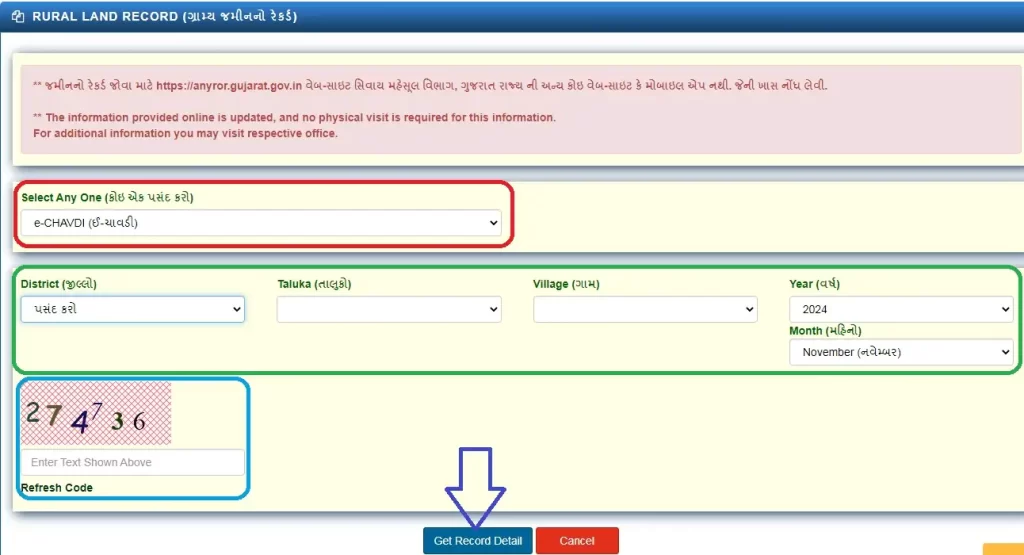
1. Go to Anyror Gujarat online web portal @anyror.gujarat.gov.in.
2. Find and click on E-Chavdi option.
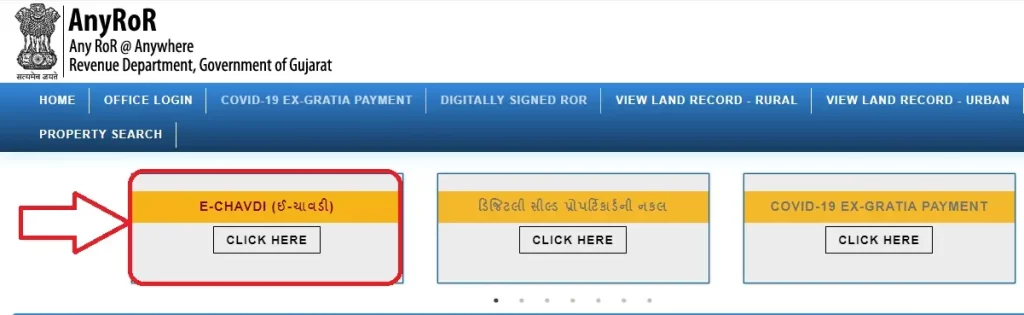
3. Select your concerned District Name, Taluka Name and Village Name.
4. Choose the Year and Month of your choice.
5. Enter the Captcha Code and click on Get Record Detail button.
The e-Chavdi will appear on your screen. Now, you can check the updates/changes of all land records and properties of your selected village.
Get Digitally Sealed Property Card Gujarat
The Revenue Department of Gujarat provides a facility to download Digitally Sealed Property Card Copy on AnyRoR Gujarat Portal, E-Milkat Gujarat Portal and i-ORA Gujarat Portal.
The Digitally Sealed Property Card is a government recognized document to prove the ownership of any property in Gujarat. It is a mandatory document for construction and other procedures related to concerned land/property in Gujarat.
If you want to download the digitally sealed property card copy for your land/property, you can get it easily from Any RoR Gujarat web portal.
Here I provide the steps for Gujarat property card download as follows.
1. Go to Any RoR Gujarat online portal @anyror.gujarat.gov.in.
2. Click on Digitally Sealed Property Card Copy (ડિજિટલી સીલ્ડ પ્રોપર્ટિકાર્ડની નકલ) option.
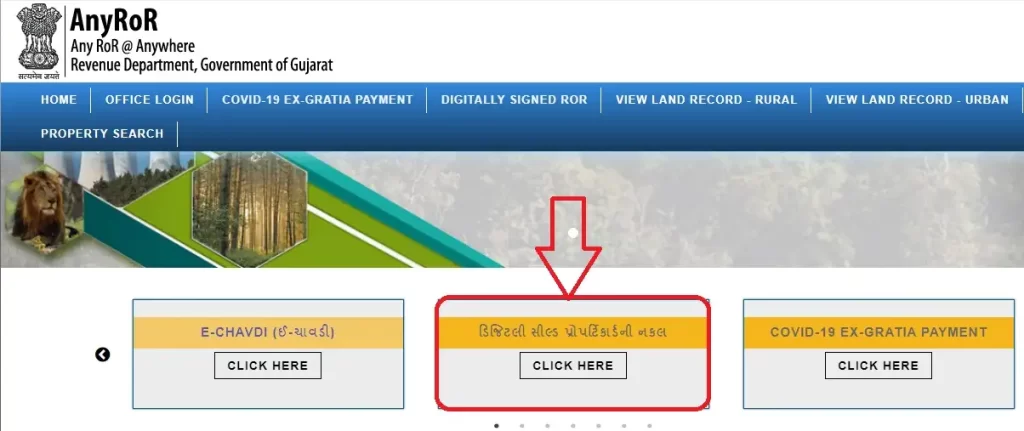
2. Choose New Application or Print Submitted Application option.
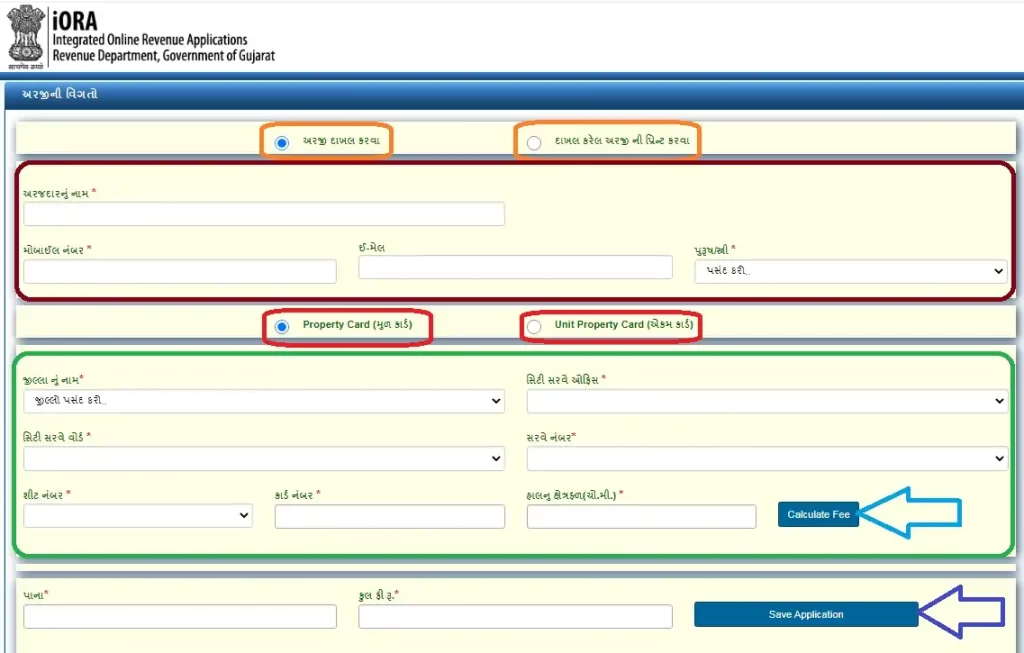
3. Enter Applicant Name, Mobile Number, Email and Gender details.
4. Select Property Card or Unit Property Card as applicable.
5. Select concerned District, City Survey Office, City Survey Ward, Survey Number and Sheet Number.
6. The Card Number and Current Area (Square Meters) will show up automatically. Then click on Calculate Fee.
7. As the Page and Total Fees appear on screen, click on Save Application.
8. Note down Application Number and click on OK.
9. Click on Pay Now and check application details.
10. Click on Pay Amount and click on Confirm & Submit to pay the fees.
11. After fee payment, just click on Print Copy to download Digitally Sealed Property Card on your device.
The property card comes with a QR Code which can be used for verification purposes.
E-Dhara Land Records Gujarat
The E-Dhara Land Records Gujarat is a new system to keep electronic land records management in entire state. The Government of Gujarat has launched E-Dhara as an initiative to digitize all physical land records and register new land records in digital format.
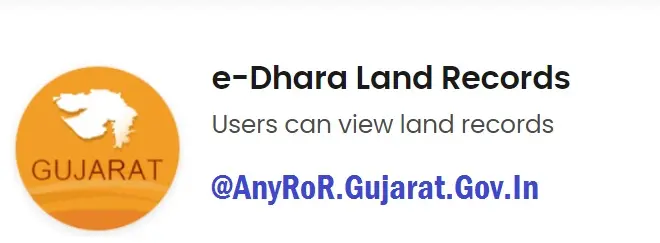
The digitization of land records provides ease of access, saves time and prevents the chances of frauds/scams related to lands and properties. All Gujarat e-Dhara land records are available to access at Anyror Gujarat Online Portal [AnyRoR.Gujarat.Gov.In].
The Gujarat Revenue Department has opened E-Dhara Kendras (E-Dhara Centers) in every Taluka of the state. The land/property owners and buyers can visit their concerned E-Dhara Kendra for registration, update, split and mutation of land records.
Anyror Gujarat Mobile App
The Anyror Gujarat Mobile App can help Android and iOS Mobile users to access their rural/urban land record more conveniently. There are a few Gujarat Land Record Apps available on Play Store and App Store but none of them is an official app.
At present, the Revenue Department of Gujarat has not launched any mobile app for land records but it is expected to be launched soon. For now, you can check all land records and do property search online at Any RoR Gujarat Portal.
Conclusion
The Anyror Gujarat Online Portal provides urban and rural land record details. It also offers useful services such as property search, digitally signed RoR, digitally sealed property card copy and other services.
Here I have shared complete information about Any RoR Gujarat 7/12 Online Portal and the facilities available on it. If you still have a query, you can ask it in the comment section below.
FAQs
How can I check 7/12 8A Gujarat online?
You can check 7/12 8A Gujarat online at Any RoR portal by providing your District, Taluka, Village and Khata Number.
Can I see my rural land record on mobile?
Yes, you can see your rural land record on mobile by visiting Anyror Gujarat portal @anyror.gujarat.gov.in.
Where do I get the digitally signed RoR?
You can get the digitally signed RoR online from Any RoR Gujarat web portal.
How do I search property online at Anyror portal?
You can search property online at Anyror portal as property wise, name wise, document number/document year wise or by date of registration.
What is e-Chavdi in Gujarat land records?
The e-Chavdi is an official document in Gujarat land records rural area. The e-Chavdi shows the changes/updates in land records for the selected village in a certain month of a year.

