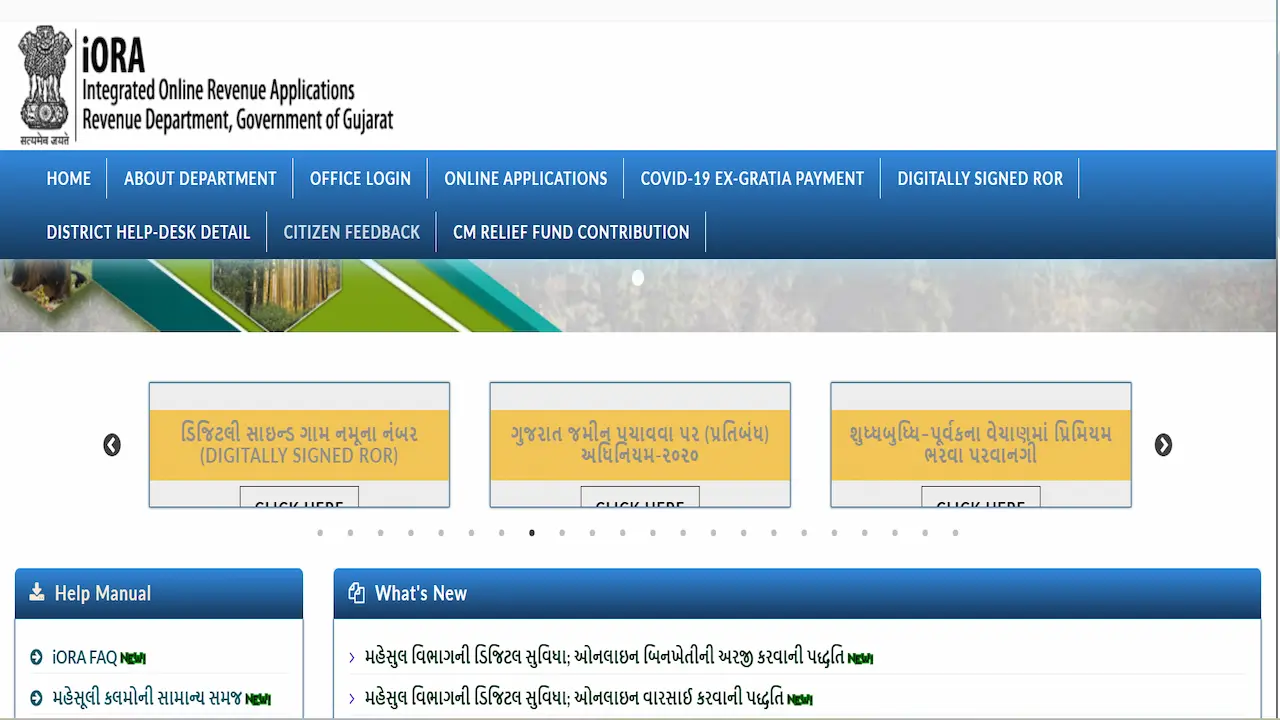IORA Online is an official website to download Digitally Signed RoR easily. The Revenue Department, Government of Gujarat, offers various online services on the IORA website.
The citizens/residents of Gujarat can open the IORA Gujarat Online Portal to get Digitally Signed RoR (ડિજિટલી સાઇન્ડ ગામ નમૂના નંબર) on their mobile phone or computer. This Integrated Online Revenue Applications (IORA) Service offers great convenience for people who need their RoR but cannot go to the Revenue Department Office.
What is Digitally Signed RoR?
Digitally Signed RoR is a land record document available online at IORA Gujarat website. It is a government approved document that is valid for use in all property sales/transfers and legal proceedings.
The RoR document is digitally signed and can be verified online to check its authenticity. Here I will share the list of village forms under Digitally Signed RoR and how you can download Digitally Signed RoR from IORA Gujarat Portal.
List of Village Forms under Digitally Signed RoR
You can download Digitally Signed RoR for five different village forms given as under;
- Old Village Form No.6 (જૂના ગામ નમૂના નં. ૬)
- Village Form No.6 (ગામ નમૂના નં. ૬)
- Village Form No.7 (ગામ નમૂના નં. ૭)
- Village Form No. 8A (ગામ નમૂના નં. ૮અ)
- Village Form No.12 (ગામ નમૂના નં. ૧૨)
Download Digitally Signed RoR from IORA Online
Kindly follow the steps given here to download Digitally Signed RoR of your land from IORA Gujarat Online Portal.
Step 1: Go to IORA Gujarat Online Portal
On your computer or mobile phone, open a web browser and go to IORA Online website portal @iora.gujarat.gov.in.
Step 2: Click on Digitally Signed RoR
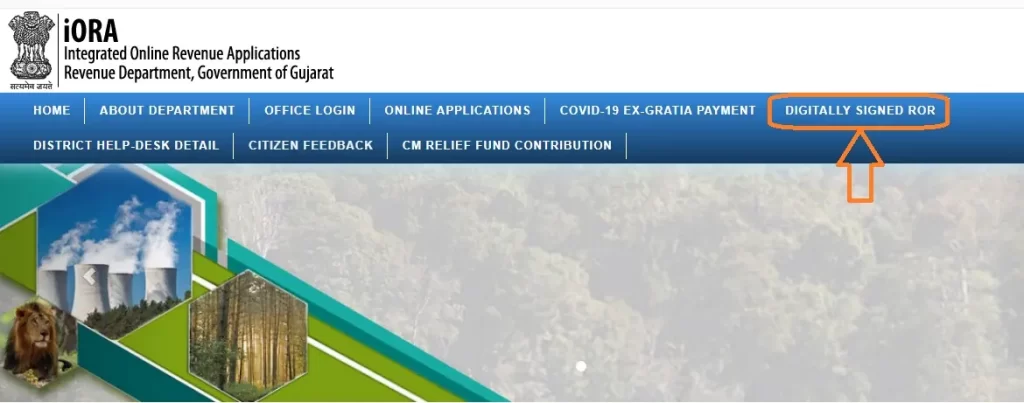
On upper right side of the homepage, you can find Digitally Signed RoR option, click on it to go to relevant page.
Step 3: Enter Mobile Number and Captcha Code
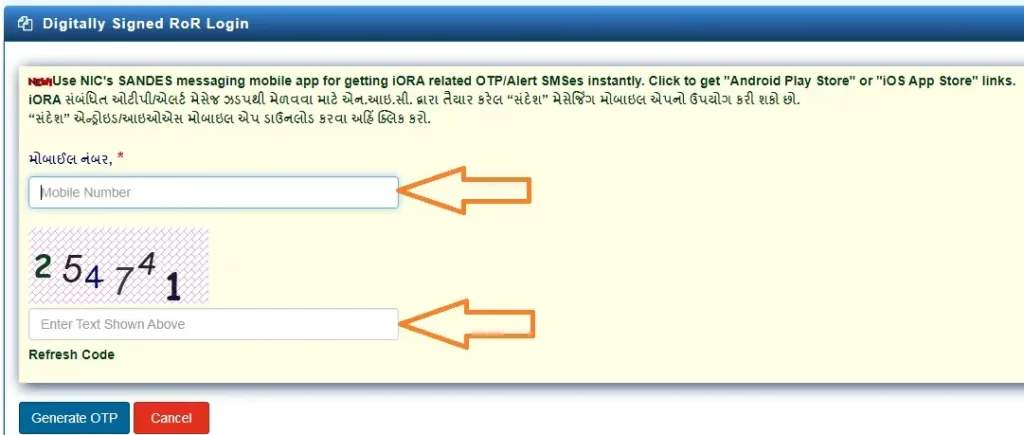
Enter your ten-digit mobile number in the given box. Then enter the Captcha Code in the second box, same as shown in the picture.
Step 4: Generate OTP, Verify and Login
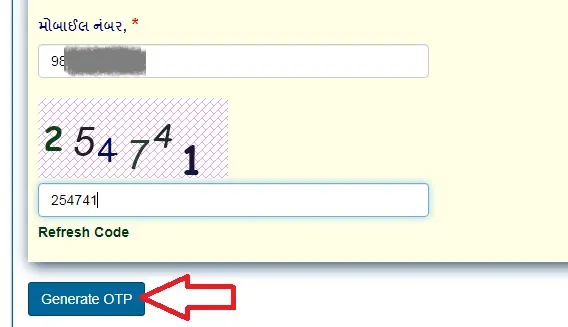
Click on Generate OTP button to request a one time password on your mobile number.
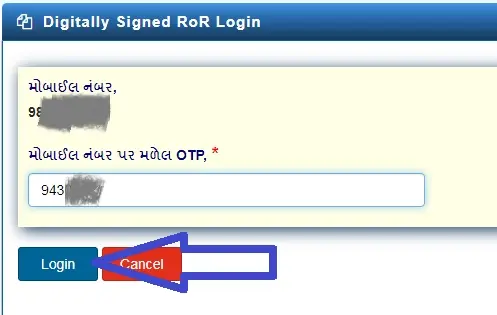
Check your mobile for a New SMS, enter the six-digit OTP in given box and click on Login button to continue.
Step 5: Choose the Village Form No.
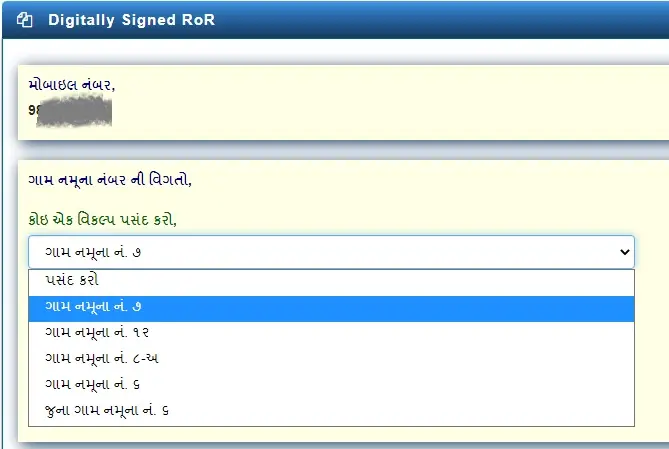
After login, you need to choose the village form of Digitally Signed RoR you want. You can choose any of the five village forms available in the drop down menu. For example: Village Form No.7 (ગામ નમૂના નં. ૭).
Step 6: Select Your District, Taluka, Village and Survey No. or Block No.

Now, you should select your concerned District Name, Taluka Name and Village Name. Thereafter select the Survey Number or Block Number of your land/property. Make sure that you have selected all the details correctly.
Step 7: Add Village Form and Proceed for Payment
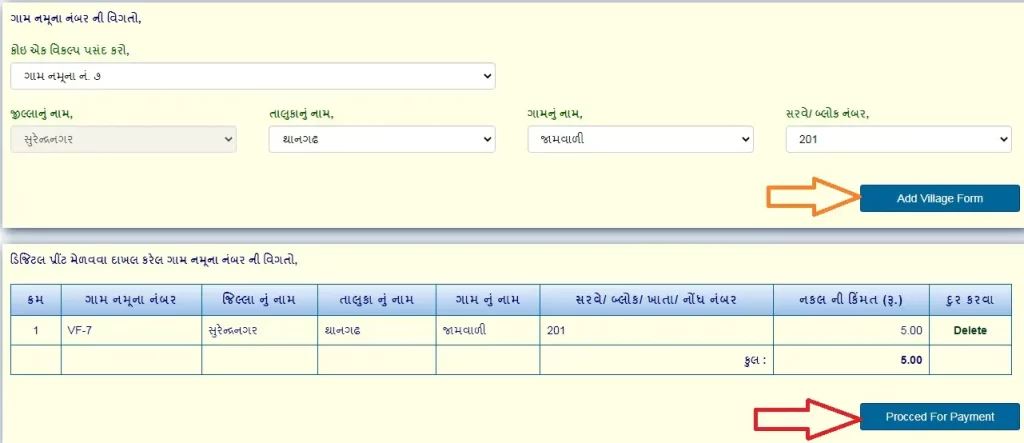
After selecting all details correctly, click on Add Village Form to continue. You can add multiple village forms if you want otherwise continue with the selected one village form for Digitally Signed RoR. After adding the village form, check the fee info and click on Proceed For Payment button.
Step 8: Pay Amount and Generate & Download RoR
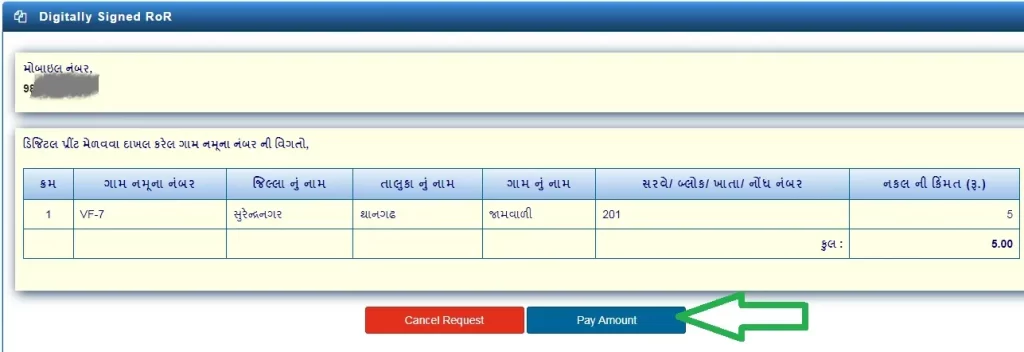
Now you should click on Pay Amount to make online payment of fee by a debit card or credit card or UPI as per your convenience. Do not interrupt the payment process and make sure that your payment is successful.
Once your complete the fee payment, your Digitally Signed RoR will be ready to download. You can click on Download/Print to save it on your mobile/computer device.
In case you cannot see your Digitally Signed RoR on screen, just click on Generate RoR to proceed. Your RoR document will be generated instantly or in a few minutes.
Step 9: Download Digitally Signed RoR in 24 Hours
After you pay the fee and generate RoR, the Digitally Signed RoR will be available to download for 24 hours.
So, you must download the RoR in 24 hours otherwise you will have start again and follow all 8 steps mentioned above to get your Digitally Signed RoR document.
Online Application at IORA Gujarat Portal
The Revenue Department, Gujarat provides online application for various services at IORA Gujarat Gov In portal. Here I provide the list of online application services as under_
- પ્રિમિયમ ભરવા પરવાનગી મેળવવા બિનખેતી પરવાનગી મેળવવા
- બિનખેતી પ્રિમિયમ સાથે બિનખેતી પરવાનગી
- પ્રામાણિક ઔદ્યોગિક હેતુ પ્રમાણપત્ર મેળવવા જમીન ખરીદવા પરવાનગી મેળવવા
- જમીન વેચાણ પરવાનગી મેળવવા હક્કપત્રક સંબંધિત અરજી
- સિટી સરવે કચેરી સંબંધિત અરજી સબ-રજીસ્ટ્રાર કચેરી સંબધિત અરજી
- જમીન માપણી સંબધિત અરજી
- ખેડૂત ખરાઇ પ્રમાણપત્ર મેળવવા
- ગુજરાત જમીન પચાવવા પર (પ્રતિબંધ) અધિનિયમ-૨૦૨૦
So, you can submit online applications for above mentioned services at IORA Gujarat Online Portal. You must provide your active mobile number, email and other required information to apply for respective land/revenue service online and submit the application.
Conclusion
The IORA Gujarat Gov In Portal provides quick access to Digitally Signed RoR from anywhere across the country. With an active mobile number and nominal fee, anyone can download their Digitally Signed RoR from IORA Online Portal in five minutes.
In addition, the IORA Gujarat Portal offers online applications for various land related services. In case you still have a query, please as it in the comment section.
FAQs
Where do I get Digitally Signed RoR?
You can get Digitally Signed RoR online from IORA Gujarat Portal and also from AnyRoR Gujarat Portal.
How much is Digitally Signed RoR Fee?
The Digitally Signed RoR Fee is just 5 rupees per document.
How do I pay the fee for Digitally Signed RoR?
You can pay the fee online for Digitally Signed RoR through the payment gateway offered by IORA Gujarat. You can pay the fee by a credit card or debit card or UPI or other payment option(s).
Do I need to login to IORA Gujarat to get my RoR?
Yes, you need to login to IORA Gujarat Portal to get your RoR. You can login with your mobile number and OTP code.
What details are required to get Digitally Signed RoR?
Your District, Taluka, Village and Survey/Block Number details are required to get Digitally Signed RoR from IORA Gujarat Gov In Portal.